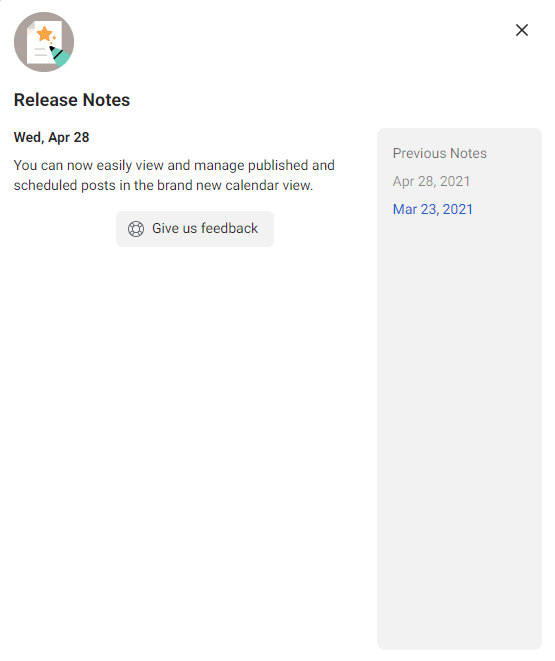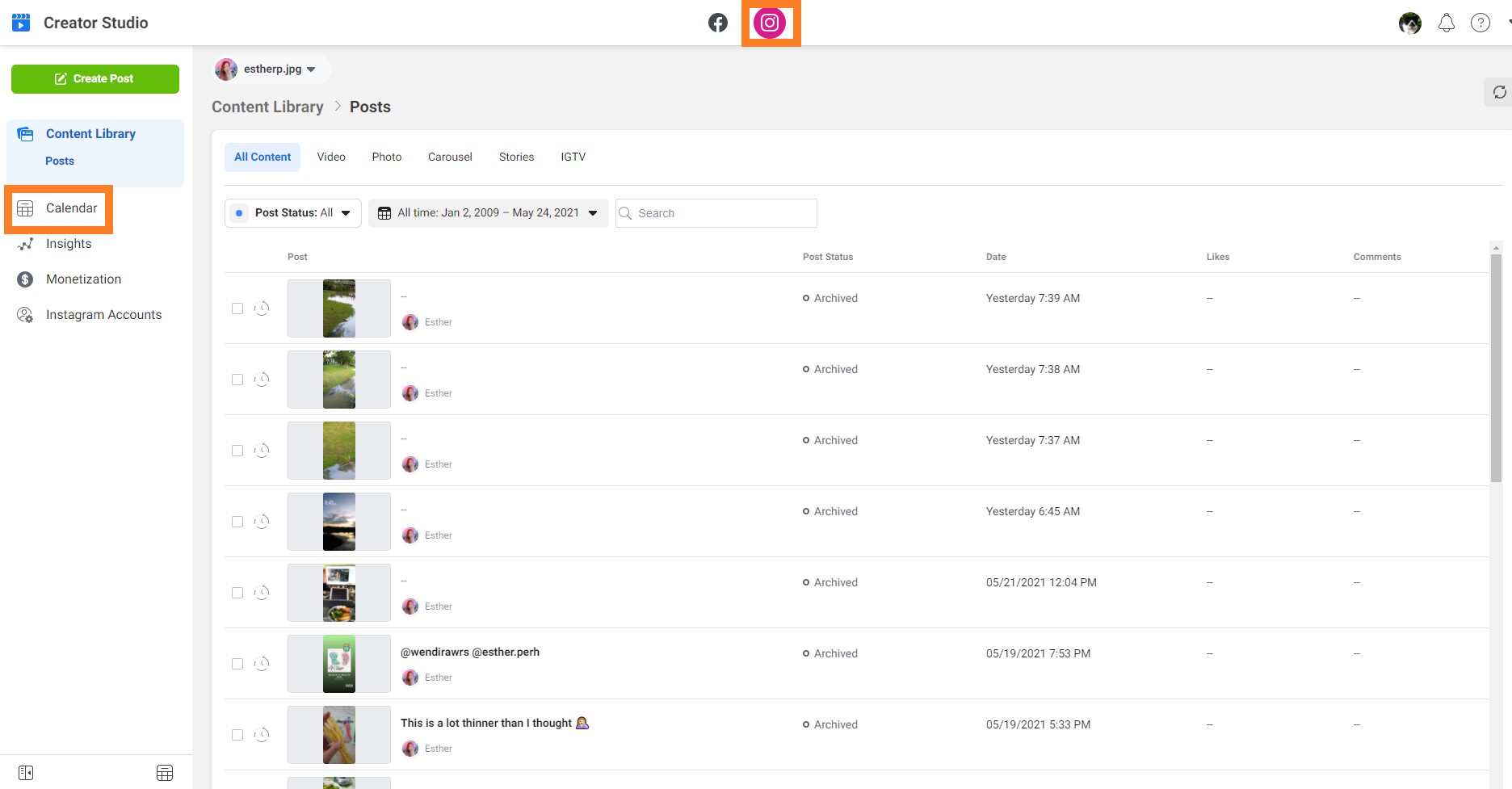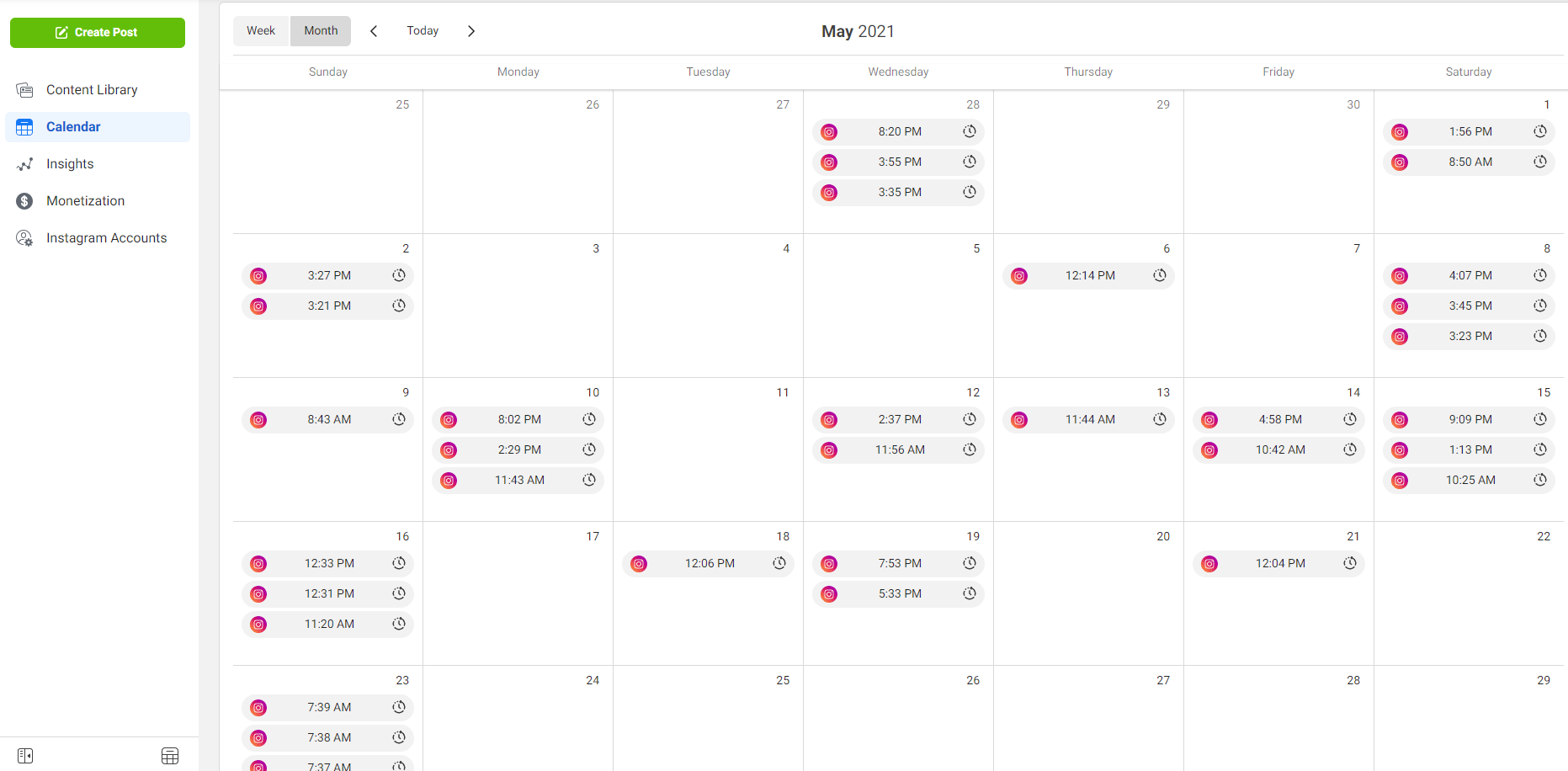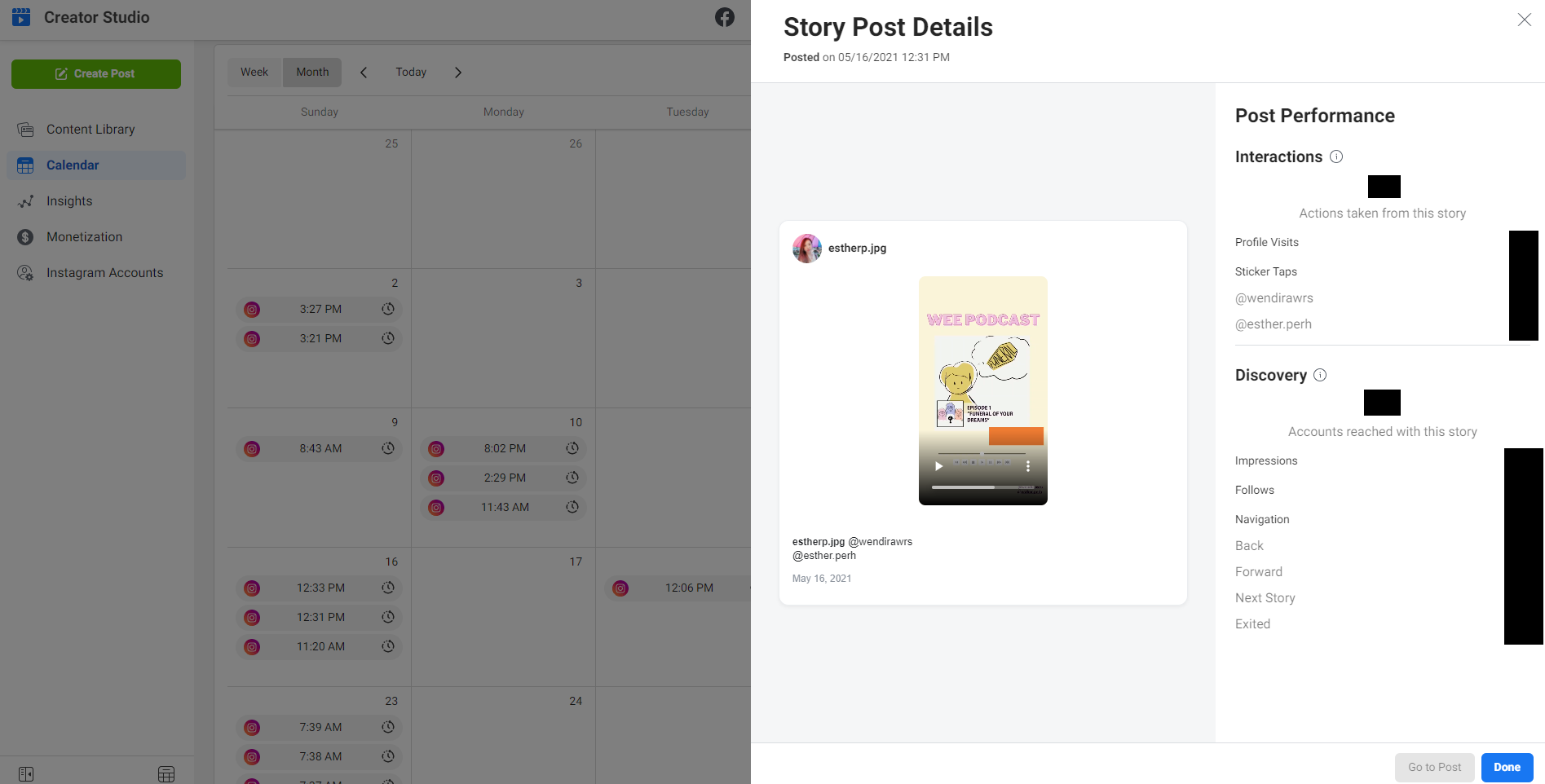Facebook Creator Studio - Calendar View Review
Image Credit: Facebook Creator Studio
Facebook Creator Studio recently announced that it has a brand new calendar view! That's great news, as I always prefer to view all my content at a go. Let's take a look at this brand new input!
Content
What is Facebook Creator Studio?
Facebook launched Creator Studio to allow creators and publishers to manage posts, insights and messages from both Facebook and Instagram in one place. You can upload and schedule content on both Facebook and Instagram via Creator Studio.
Facebook Creator Studio has a brand new look. It looked very different from what I had previously shared. I will provide an update on the review of the new look soon. So, let's come back to this post's main point, which is the Calendar view. I will focus on Instagram's Calendar View for today's post.
How to Use the Calendar?
First, click on the "Instagram icon" at the top navigation bar. Next, click on "Calendar" which is located at the side menu.
The calendar view shows all the content that you post or schedule in the calendar. The above image of the calendar shows all the IG stories that I posted in May.
You can click on any of the slots to check out the post performance.
If you have scheduled a post, it will be shown in the calendar too.
You can also opt to view by week in the calendar.
Pros and Cons of the Calendar View
Pros:
1. You can have an overview of all the content of the said account.
2. You can have a glimpse of the content if you view it by week.
Cons:
1. You can't drag and drop the scheduled post to another date. To change the scheduled date, you have to click on the post and changed the date/time.
2. It's impossible to differentiate between a published and schedule post.
Here's an example. Are you able to identify which is which?
3. It's tough to identify the different type of posts too. Can you guess the format of each post?
.
.
.
.
.
.
.
.
.
Here are the answers:
At first glance, the calendar showed that there are posts published/schedule every day. You have to focus on the icons to know the format of the post.
4. You need to refresh the calendar every single time if you make any changes to the schedule. I find it quite troublesome.
Honestly, I am delighted to know that Facebook Creator Studio now has a calendar view. However, after testing it, there are rooms for improvement for the calendar in Facebook Studio Calendar. Right now, you can only use it to know that there is content that is or would be shared on a specific period. At the moment, the calendar does not add much value. Hence, I highly suggest that Facebook can look into improving the calendar to make it more intuitive.
I hope this post gives you a better understanding of the Calendar View in Facebook Creator Studio.
x, Esther
Share this post!
Related Post: